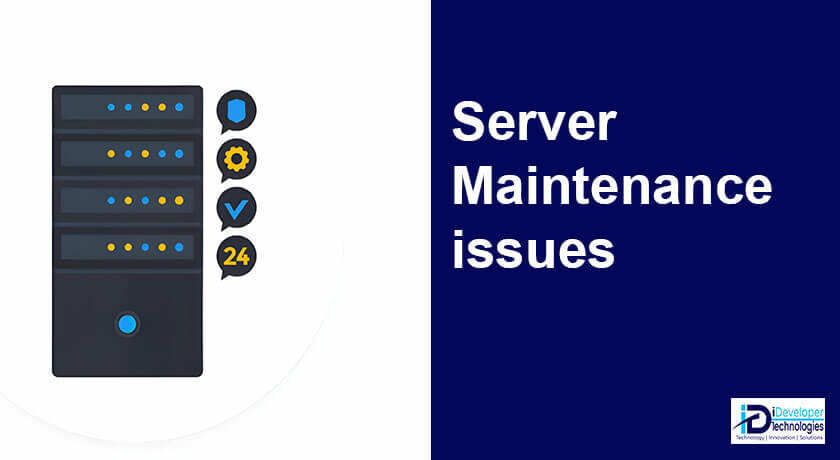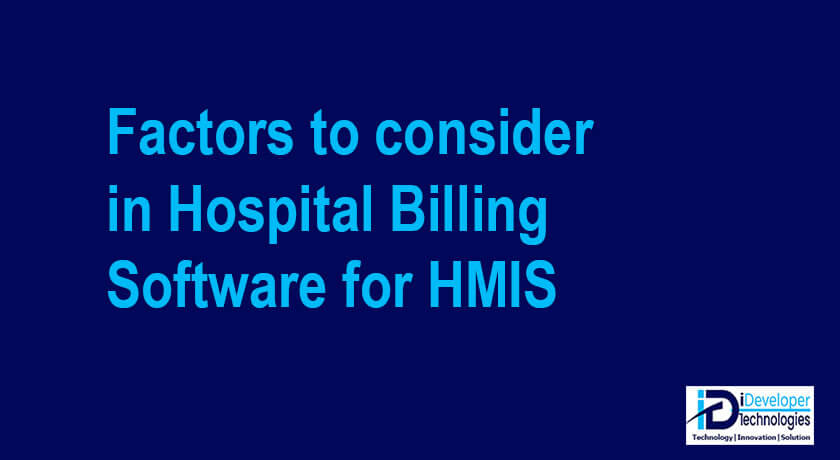Servers are the backbone of modern IT infrastructure, providing essential services and resources for businesses…

How to view saved WiFi password on windows 10
How many times do you want to view saved WiFi password on your windows based PC, and had no idea how? most times once our PCs have saved the password, that’s it.
so what happens when you want to share the same password on your PC with someone? that’s where the challenge comes in. In most cases, also some organization, this password is usually written somewhere for people to use more so for the non-technical users of the network
As time lapses, in most cases, the written passwords is lost, or may be where they were noted down they get damaged and one has to retrieve them from their machines
Luckily, windows based Operating Systems are designed to help your view saved WiFi passwords on your machine since they save all the password related to different WiFi networks you’ve connected to before.
Steps to view saved WiFi password in Windows 10 PCs
in case you have no idea how to view saved WiFi password on your machine, you can follow this steps if using windows 10 based machine.
step 1: Open windows 10 Settings and click on Network & Internet
step 2: once on Network & Internet under the status tab, click on change adapter options
step 3: when you are on the network connection window after clicking on change adapter options, you will get the list of your network adapters.
On this page, Right-click on the connected WiFi and select Status
step 4: In the next screen click on wireless properties button
step 5: on the wireless properties window, click on security tab, then click on the small check box next to show characters
step 6: Now that you have clicked on the small box, you’ll be able to view your saved WiFi password on your windows 10 machine.
once done copy the password and paste it some where else, then hide the password once again for security, by clicking on the small box once again to uncheck it.